In the New Relic UI, under Settings, there are options for changing your New Relic-monitored mobile app, editing alert conditions, and editing other settings. To authenticate your app's data, view your application token.
重要
Access to this feature depends on user permissions.
To configure these settings:
- Go to to one.newrelic.com > All capabilities > Mobile > (select a mobile app).
- Under the Settings section, click on a page based on what you're trying to accomplish:
If you want to... | Select this |
|---|---|
Change the Caution and Critical alert conditions for HTTP status code error rates, network failure error rates, or response time | Alert conditions |
Turn on or turn off alert notifications | Alert conditions |
Change your mobile app's name | Application |
Application | |
View your mobile app's authentication token | Application or Installation |
Block or allow hostnames, create rules for status codes, and create aliases for hostnames | Network |
Upgrade our Mobile SDK in your mobile app | Upgrade |
View your application token
Your mobile app token is a unique, 40-character hexadecimal string that authenticates your app's data to New Relic. Each mobile app you monitor has a unique token for both the US and EU data centers.
All data from your mobile app is reported to the same place in the New Relic mobile monitoring UI, regardless of the app's name when installed on a mobile device. If you're using a hybrid framework such as Flutter or React Native and deploying to both iOS and Android platforms, you'll need to use separate tokens, one for iOS and one for Android.
To view your application token:
- Go to one.newrelic.com > All Capabilities, click Mobile, and select a monitored app.
- Select Application or Installation.
Server-side configuration
Server-side mobile agent configuration provides a mechanism to remotely manage and adjust the behavior of mobile agents deployed on user devices. This functionality empowers you to dynamically control monitoring settings without requiring a new app store deployment.
The following setting can be currently modified remotely on the Application page:
- Application Not Responding (ANR) error tracking (Android only): Enables tracking and reporting of the reasons behind ANR errors. This functionality is enabled by default and requires Android agent 7.4.1 or higher.
重要
Server-side configuration always take precedence over local agent configuration. For mobile apps with less than 100,000 concurrently active devices, it may take up to 10 minutes to apply changes to end-user devices. For apps with greater than 100,000 active devices, it may take several hours.
Configure from UI
To access server-side configuration settings for monitored apps from the UI, go to one.newrelic.com > All Capabilities > Mobile (select your app) > Settings > Application.
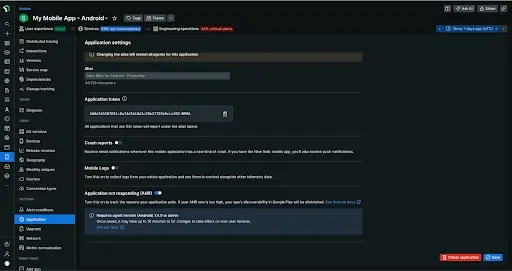
This allows you to configure certain settings in the UI. This applies your changes automatically to all agents without having to redeploy a new app to the app store.
Mobile agent configuration
To further customize mobile instrumentation, you can configure the agent directly using API calls. Here are some examples: