Sometimes your users will accidentally sign up for New Relic, creating an unnecessary and unwanted New Relic organization. This can result in some confusion and the need to delete the unwanted New Relic organization.
With our domain capture feature, we can verify your domains. When you enable that, users with email addresses from your domain who attempt to sign up for New Relic are given the option to join your New Relic organization. You can also control how those users are routed into New Relic (for example, the user type and user group they'll be assigned). The larger your organization is, the more useful domain capture will be.
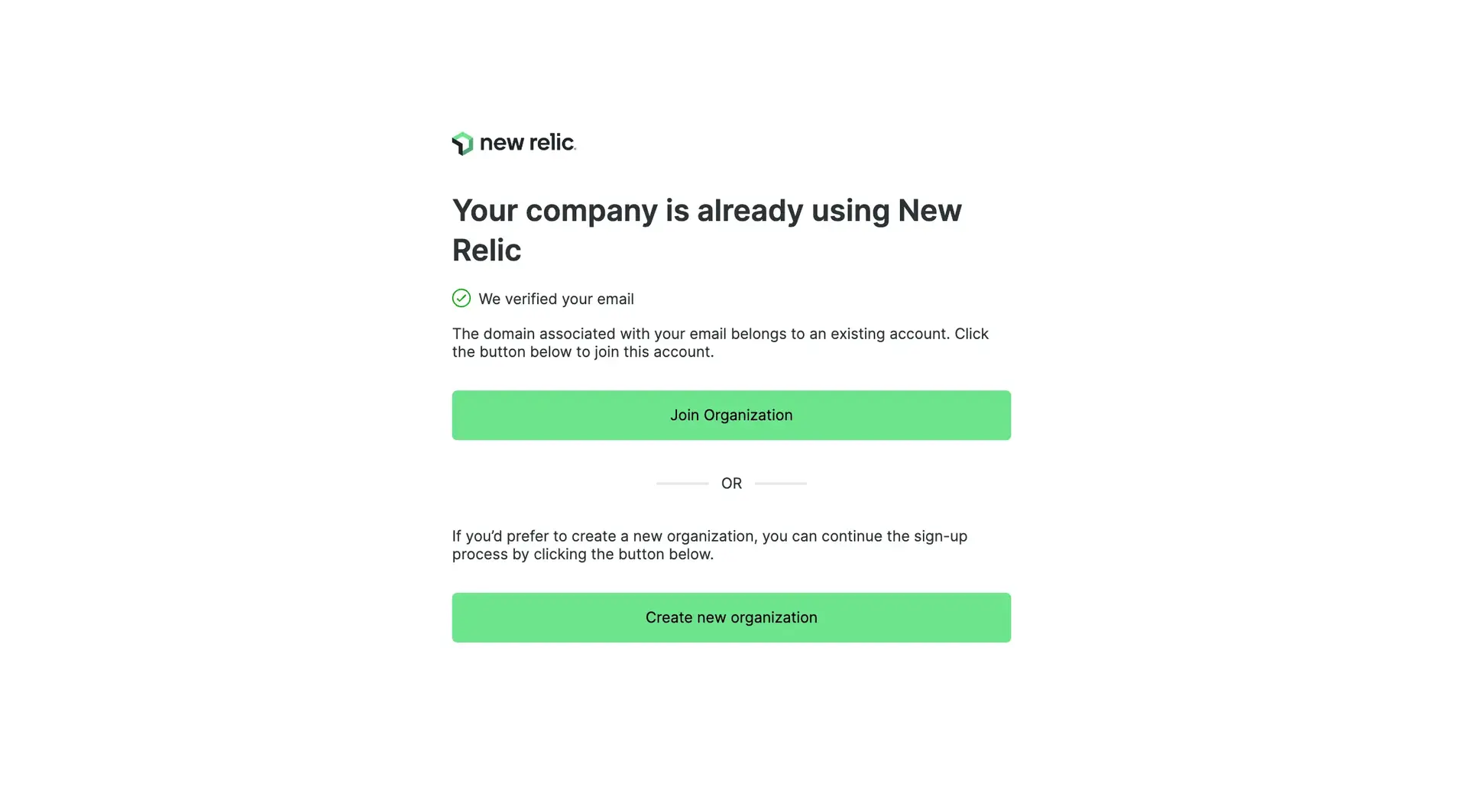
What your users see when they try to sign up to New Relic after you've set up domain capture.
Requirements
- An organization must be on Pro or Enterprise edition
- Users using Google authentication can't be captured at this time
- Configuring this requires the Organization settings admin setting
How to set up domain capture
To set up domain capture:
- From the Administration UI, click Domain management.
- Click Add domain and complete the steps.
As part of this process, we provide you with a TXT record that you must add to your DNS records. Be sure you keep that TXT record in your DNS records because we periodically check for that record.
When you're done, the Domain management UI page will show the status for that domain as Pending. When we've verified that domain, its status will be Verified.
How long it takes for the TXT to be added to your domain will vary. Once the TXT record is present on your domain, we'll verify it shortly after. If verification isn't happening and you think it should be, you might use a third party domain record-checking tool to verify the TXT record is present.
When domain capture is first set up, it's disabled. For how to enable domain capture and adjust other settings, see User settings.
User settings
To configure your domain capture settings:
- On the Domain management UI page, for the domain you want to configure, select its
...icon. - Select Configure domain capture.
When a domain capture is first set up and still in Pending state, it's disabled, corresponding to New user access being set to None. The options for New user access include:
- None: Domain capture is disabled but your users see a note that a New Relic organization already exists for that email domain.
- New users can join this account: Your users are given access to join, on their own (after our usual email verification process).
- New users can request access: Your users can request access, and your admins will receive a request that they can approve or deny.
You can also control how your users are provisioned in New Relic, including:
- The authentication domain users are added to
- The group users are added to
- Their user type
- An optional message for them
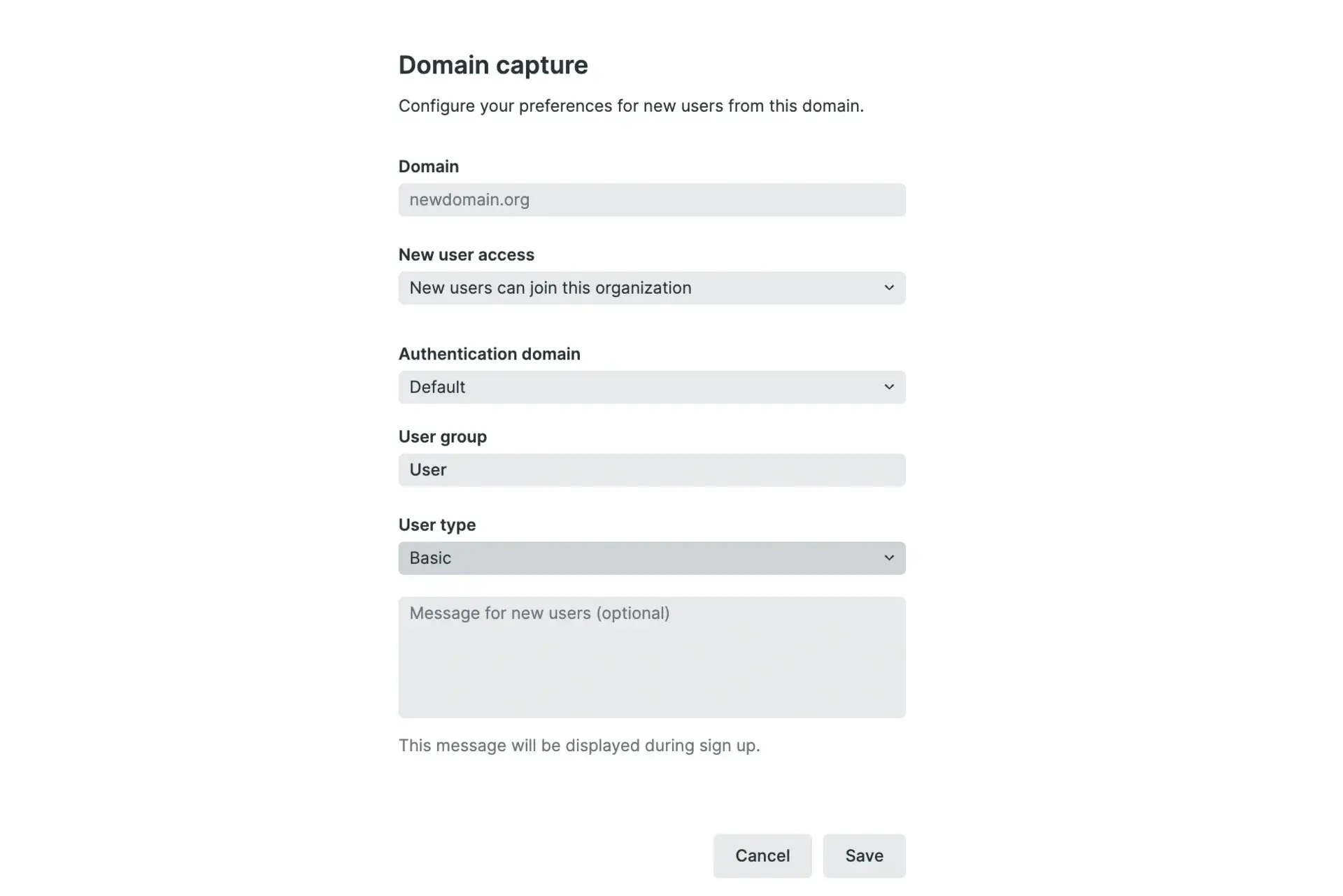
The domain capture settings that determine how your users are routed into your New Relic organization.
Domain status
On the Domain management UI page, a domain can have one of several statuses:
- Pending: You've created a domain capture entry and we're attempting domain verification.
- Verified: We've verified your domain.
- Expired: Can be either:
- The verification process has timed out after 30 days.
- The TXT record was no longer detected on a domain.
- Transferred: Another New Relic organization has set up domain capture for that domain.