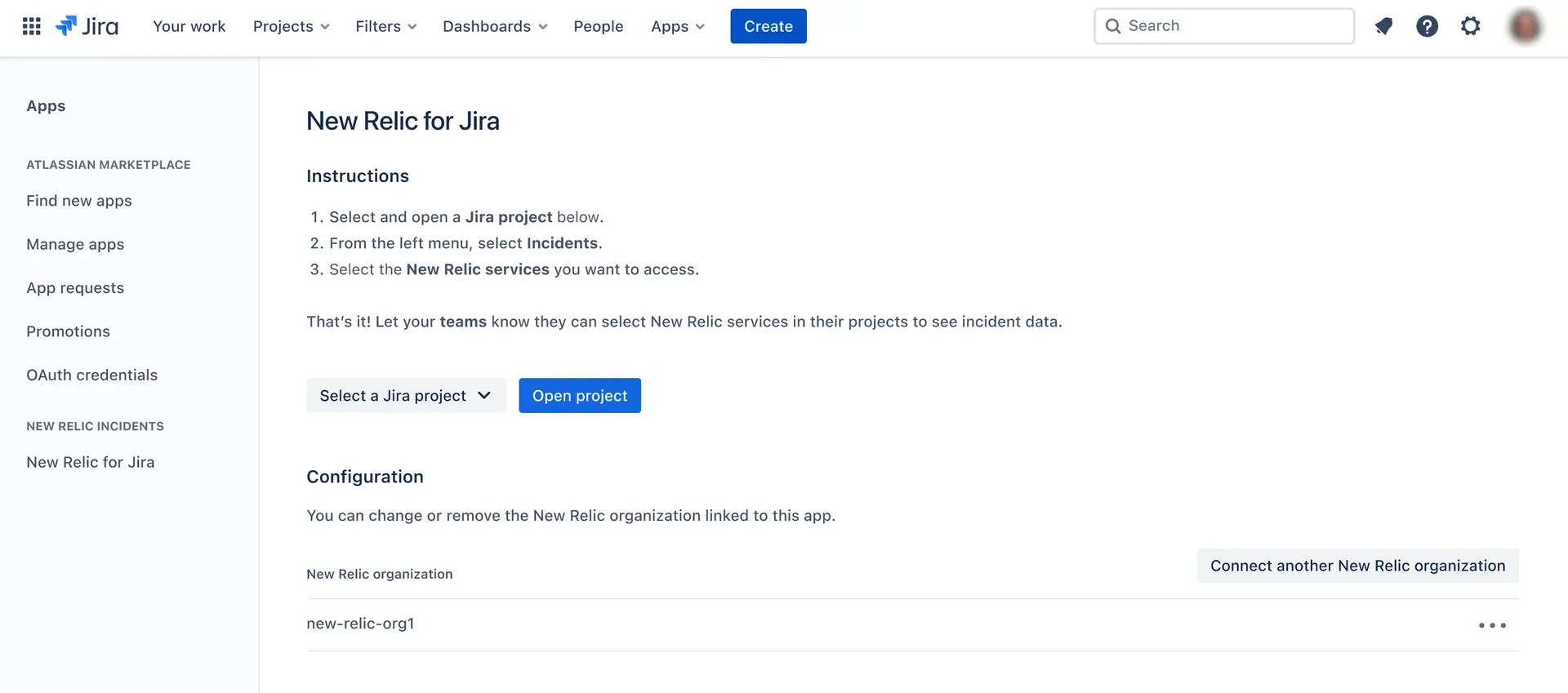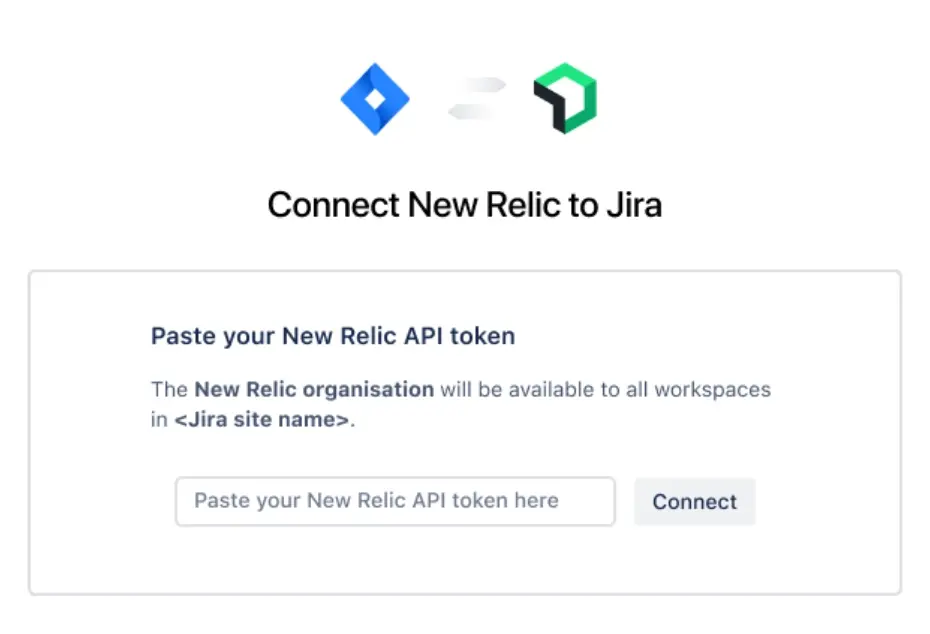New Relic offers an integration with Atlassian Jira that syncs your New Relic issue and incident information with Jira. This data then appears in Jira in the incidents feature and lets you connect it with Jira issues to improve your outage workflows. The sections cover how to set up this integration and best practices for using it.
Important
This integration for incidents in Jira is currently in a closed beta. We're still working on this feature, but we'd love for you to try it out.
This feature is currently provided as part of a preview program pursuant to our pre-release policies.
Data sharing
When you install the New Relic for Jira app from the Atlassian Marketplace, you enable the integration to perform these actions:
- Read entities, incidents, and issues from Jira.
- Write entities, incidents, and issues to Jira.
- Delete entities, incidents, and issues from both New Relic and Jira to mirror data reporting with each entity.
Caution
This integration will expose your New Relic issues and incident information to all users in the related Jira workspace. Jira users in this workspace may not have access to New Relic, and even if they do, they may not have access to the same New Relic accounts as your API key user.
If you have New Relic account information to hide, use an integration user that doesn't have access to your sensitive accounts.
Installation
Follow these steps to integrate New Relic with Jira.
Install the New Relic for Jira app
You need to install the New Relic for Jira app to sync your data between New Relic and Atlassian. Keep in mind that you must have the Jira site administrator permission to install marketplace applications. Go to Atlassian Marketplace and click the Install button.
Tip
If you don't have the site admin permission, you can request it from your administrator. We recommend that you follow up with your Jira site administrator to complete the application install process.
Create a New Relic API key
After installing the New Relic for Jira app, you will need to create a New Relic API key. The Jira site admin and the New Relic administrator will decide on the exposed accounts to Jira. The users that have the correct New Relic account access, could generate a New Relic API key. The New Relic API keys have access to the same accounts as the user who generated them.
Create and manage your API keys from the New Relic API keys UI page or log in to the Atlassian API tokens page and click Create API token.
Select your New Relic services
Once the New Relic for Jira app is connected via an API key, you'll see a list of all the entities associated with the accounts on that API key. Select the incidents feature in the navigation, then connect any entities you want to expose in Jira.
Learn how to connect and remove services in Jira.
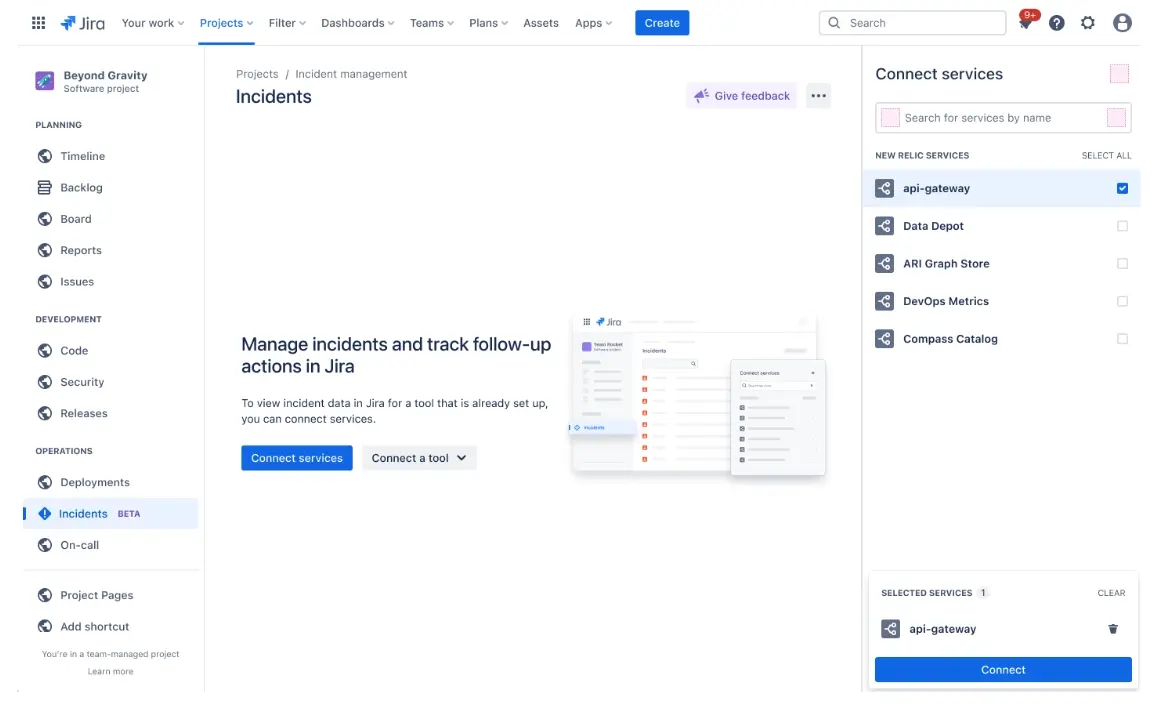
See New Relic issues and incidents in Atlassian Jira
After you've selected your New Relic entities, the application starts syncing data from New Relic into Atlassian Jira. Open the incidents tab to see a list of detected incidents.
Enable the incidents feature
If you've project admin permissions, follow these steps to enable the incidents feature:
From the sidebar of your project, go to Project settings > Features.
Toggle the Incidents feature on or off.
Once enabled, select Incidents in your project sidebar to use the feature.
See the incidents feature page in the Atlassian Support documentation for more information.
Remove a connection between New Relic and Jira
You can stop syncing data from New Relic and remove the synced data at any time. If you've Jira site admin permissions, you can do this from your New Relic configuration page within Jira. You can select your connected organization and click Delete. Once the process finishes, you will no longer see New Relic incidents and issue information in the incidents feature in Jira.
Connect to a different organization
To connect to a different organization or change the account access your API key provides, go to the New Relic configuration page within Jira.
When you select Connect another New Relic organization, you'll need to provide a New Relic API key. Adding a new key will delete your current connection, including all data synced to Atlassian. It will then start a new sync process between the account and organization access of the new API key.