Before you get started with New Relic, it's important to take a moment to think about how you want to use the data you're about to send to New Relic. Do you manage a parent organization with a few different subsidiary companies? Are you a small organization that's growing fast and you need to monitor your application at every stage of the development process? You can easily customize New Relic to meet your organization's specific needs using accounts.
With New Relic's account structure you can:
- Maximize data ingest
- Keep data organized
- Monitor multiple environments, like staging and development
- Manage billing across different areas of your organization
- Control data access at the account level
This doc will guide you through setting up your account structure. If you're going to create multiple accounts, it is best to do that before you begin ingesting data. It can be harder to make changes after you connect New Relic to your applications because you risk losing historical context. There is also the potential for alerting downtime if you wait to create multiple accounts.
Tip
If you're using Free or Standard editions, you only have one account available and you won't need this doc. Feel free to revisit this page if you decide to change to Pro or Enterprise
Before you get started
Make sure you're familiar with some terms that are key to your decision to create additional accounts.
- Organization: An organization represents a New Relic customer. Your New Relic organization contains accounts, users, and data.
- Account: When you sign up for New Relic your organization is automatically assigned one account. An account can have many sources of data reporting to it. For example, a single account could have data reporting from our infrastructure agent, an APM agent, and other integrations. All data reported to New Relic requires an account ID, which tells New Relic which account that data belongs in. That ID is also used for some account-specific tasks, like making API calls.
- User: In your organization, your New Relic users are granted access to specific accounts that are relevant to their duties and responsibilities. To manage users' access to accounts, you grant groups access to specific roles on specific accounts. Our user management system allows you to create the user access you need, whether that's a relatively simple setup with just a few roles across a few accounts, or a complex one with many roles across many accounts.
Single account structure
Signing up for New Relic automatically generates an organization. An organization contains one account unless you manually create more. One account can be perfect for many companies and it might not be necessary for you to add more.
Some indications that one account is right for you:
- You aren't ingesting vast amounts of data. If you're not sure, use our spreadsheet to estimate the amount of data you might send to New Relic.
- You expect to send a moderate amount of alerts. If you're not sure, review our alerting rules and limits.
If these apply to you, then you might only need one account. Otherwise, we recommend considering a multi-account structure to fit your needs.
Create multiple accounts
There are many reasons to create multiple accounts within your organization. Here are some common examples that can help you decide if a multi-account structure is right for your team.
Use multiple accounts to separate testing and production environments
Multiple accounts let you observe data across multiple environments so you can monitor changes before they go to production. If you’re updating your application regularly, it's important that you have a strong testing environment in place so you can make sure each deployment is error free.
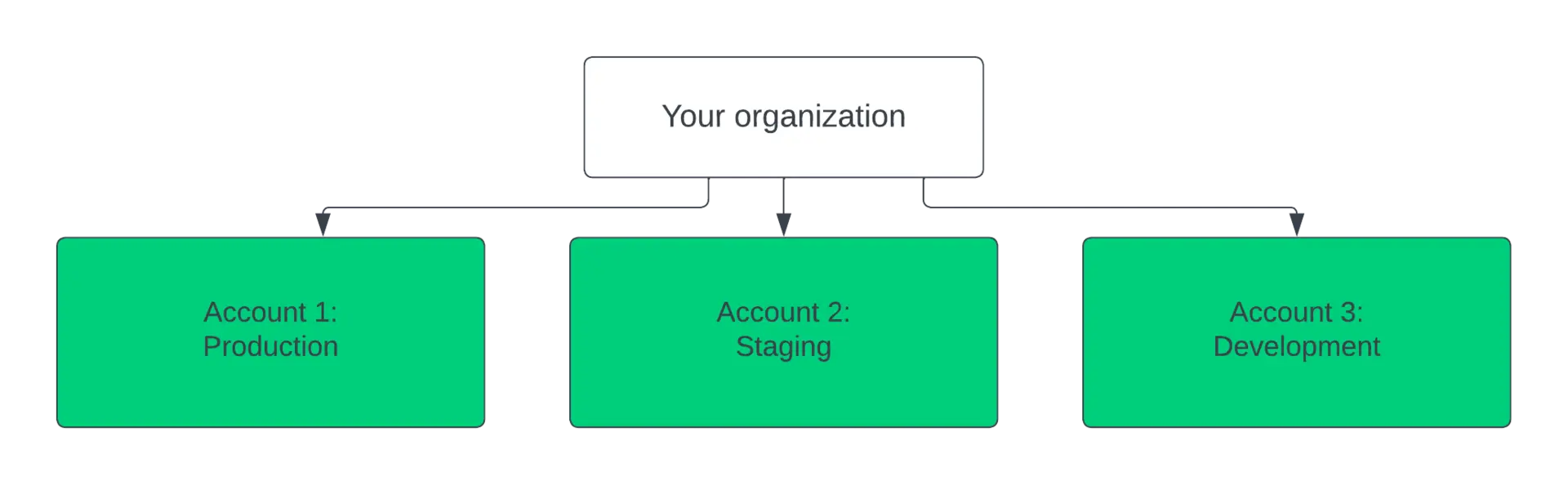
Separate projects with unique data sets and multiple accounts
An organization is a container that holds different data for different accounts. Accounts can be a good way to keep data separate so that you can easily filter and query based on specific requirements.
Here are some scenarios to use multiple accounts:
- You manage a payment provider that works in multiple countries and don't want the data (currencies, tax regulations, etc.) from each country to mix with the others.
- You manage a social media site and need to comply with different data collection policies in different regions.
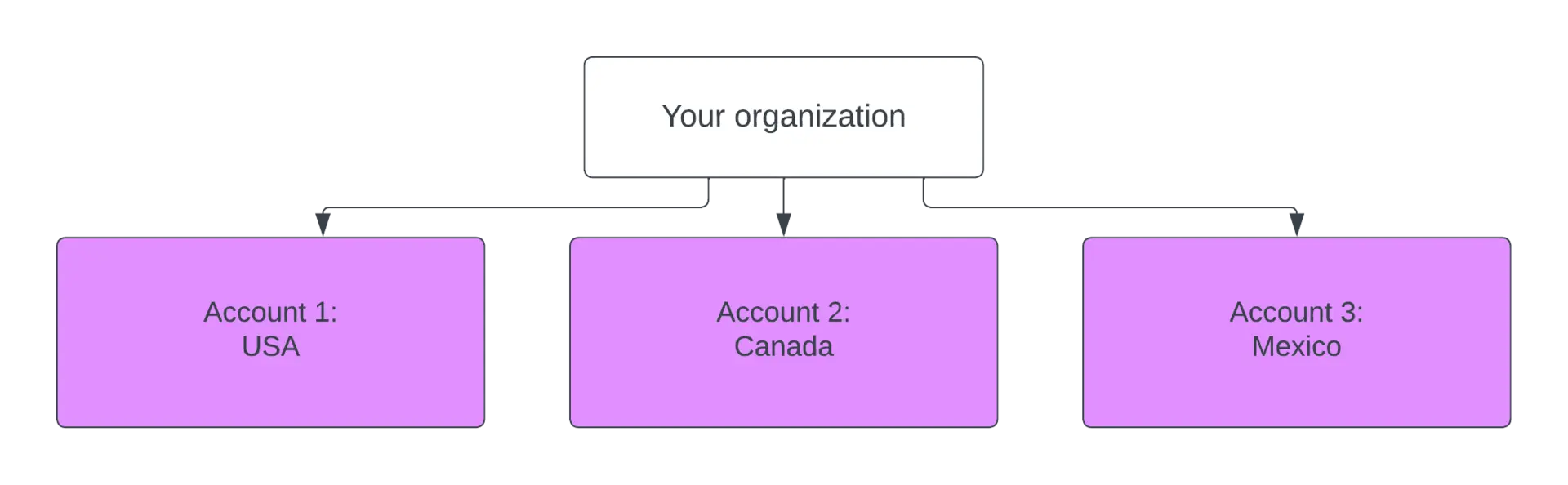
Use accounts to manage large data limits
If you plan on ingesting vast amounts of data, it's a good idea to create multiple accounts to avoid data limits. Financial institutions and healthcare providers often ingest high volumes of data because they track transactions and user information across multiple states and at high rates. Large retailers also benefit from creating multiple accounts. If you're a single organization and with several different storefronts, creating an account for each company could be a good idea.
Keep in mind these important limits:
- Alert conditions default to 4,000 conditions per account.
- Alert workflows default to 1,000 workflows per account.
- Alert policies default 10,000 policies per account.
- Alert destinations default 2,000 destinations per account.
- NRDB query inspected count limits are different with standard and data plus accounts.
To learn more about limits, see:
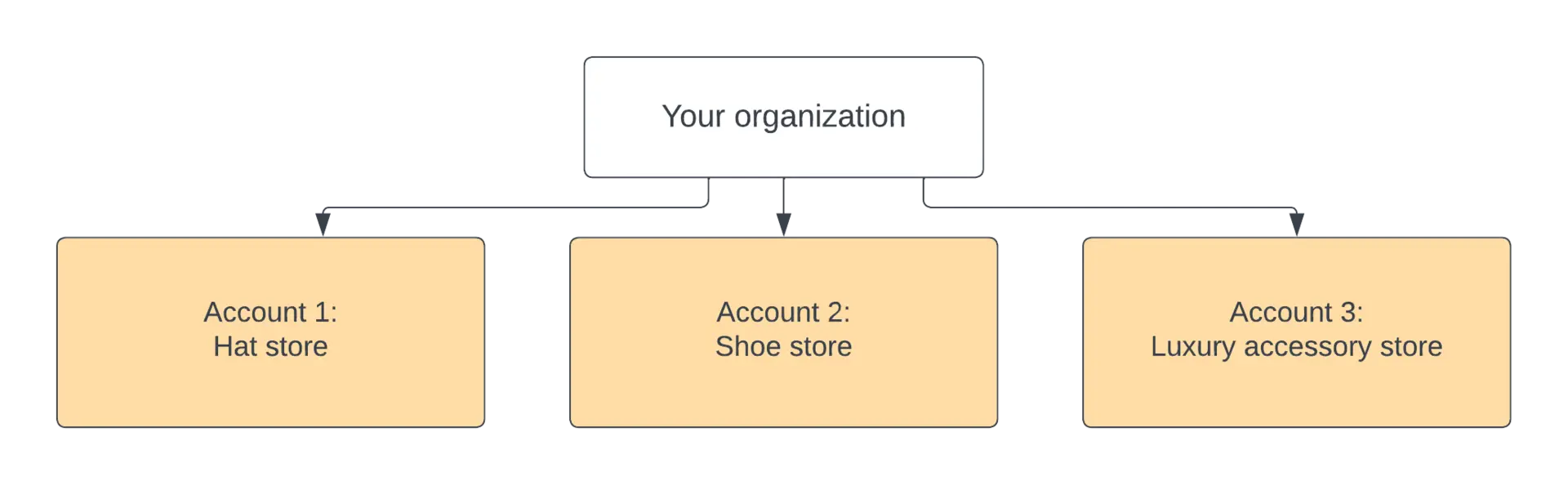
Use multiple accounts to manage security
Not everyone needs access to all of your data. Let’s say you’re a startup that relies heavily on contractors. You might not want temporary employees to have access to all your historical data. This would be a good opportunity to create multiple accounts.
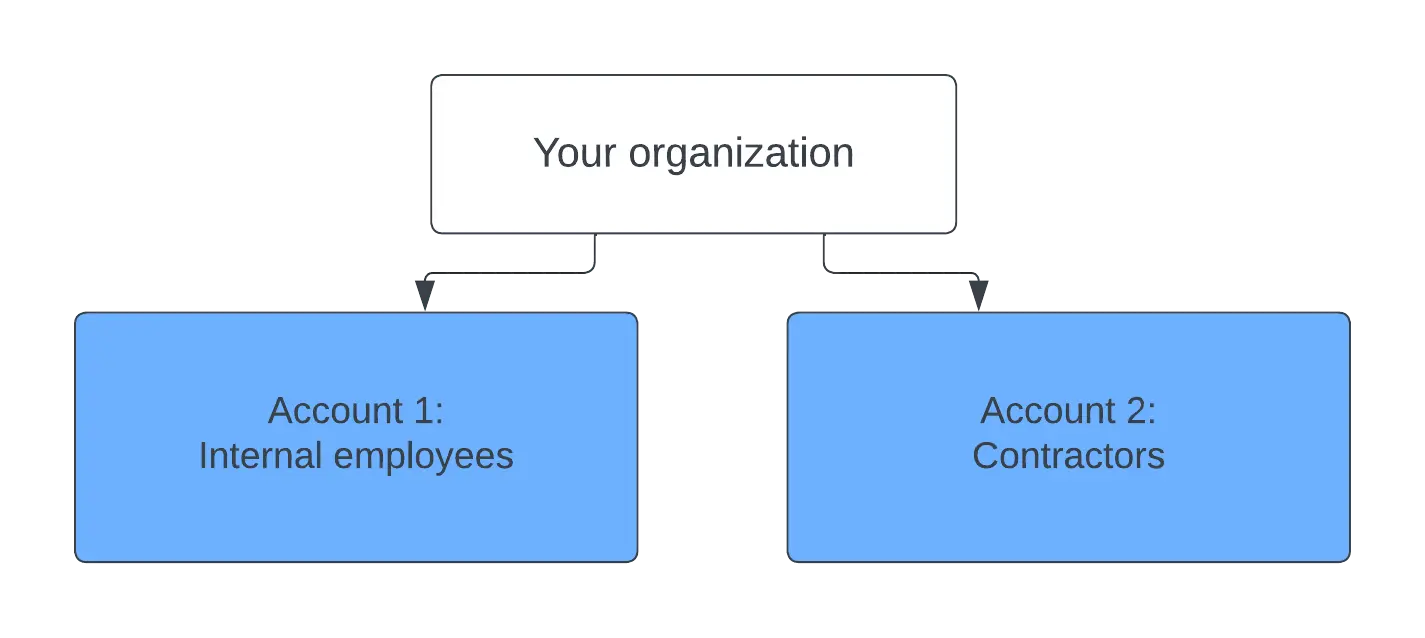
Multiple accounts and distributed tracing
New Relic's distributed tracing maps the path of every request across your entire system, showing you where it slows down or breaks, so you can fix it faster. Distributed tracing functions across multiple accounts, so traces can traverse services in multiple areas of an organization. This cross-account structure makes distributed tracing flexible and useful in a variety of account configurations. But, it is important to note that if a user wants to view a trace that touches services in accounts they don't have access to, they will not be able to access all parts of the trace.
You can learn more about users and how to grant access to your accounts, please see our User type documentation.